Hyperactivity Annotations
Hyperactivity annotations allow you to activate an external program or load a file to activate an external program from within a document in the Document Browser. Any program able to be run under Microsoft Windows should be able to be activated using a Hyperactivity annotation. To create a Hyperactivity annotation:
- Select Edit > Annotate > HyperActivity, press [CTRL-H] on your
keyboard, or click the
 Attach hyperactivity button.
Attach hyperactivity button. - The mouse pointer turns to a marker.
 Move the marker to where you would like the annotation located and click once. The Create
Hyperactivity Annotation window opens:
Move the marker to where you would like the annotation located and click once. The Create
Hyperactivity Annotation window opens:
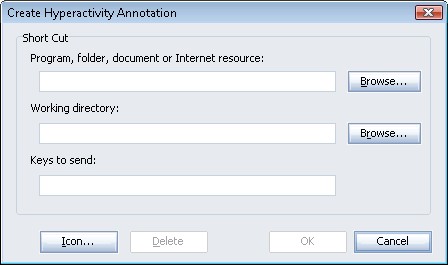
- Fill in the fields as required:
- Program, folder, document or Internet resource.
Enter the name of the required file or program to be opened when the annotation is clicked. If you are unsure of the exact location of the file or program, click the folder button and browse to the file. You may also enter an Internet URL.
If you link to a file, clicking on the annotation will activate the program associated with that file in Windows, and then activate the file.
- Working directory.
Determines the working directory when the application is opened. Some programs may require a specific directory to be provided as the current directory. This field is optional.
If you are unsure about whether a directory needs to be specified, check with the program itself:
- Find the program's icon in Windows Explorer. Click once to select.
- Right-click and select Properties.
- The working directory is listed in the Working Directory field. If none is listed, you do not need to specify a current directory.
- Keys to send.
You may wish to optionally send some keystrokes to the annotation when it is opened, for example, to control the behavior of a program. You can send any keyboard keys (A ... Z, 0 ... 9, etc), as well as the Function, Shift, Alt, and CTRL keys.
See Keystrokes for information about specifying keystrokes to emulate.
- Program, folder, document or Internet resource.
- The buttons on the window perform the following functions:
- OK - save the hyperactivity and close the annotation window.
- Cancel - cancel the addition of the annotation and close the annotation window.
- Delete - delete an existing annotation. This button is only active if you have selected an existing annotation. See Deleting Annotations for more information.
- Icon - choose an icon to mark the location of the annotation in the document. The default icon will be displayed to the left of the Icon button. Change the icon by clicking the Icon button and selecting a new icon from a list.
- Click OK.
- The annotation will be added to your document, with the chosen icon indicating its location.
You can also attach a hyperactivity annotation by dragging and dropping a file from Windows Explorer on to your Browse window.